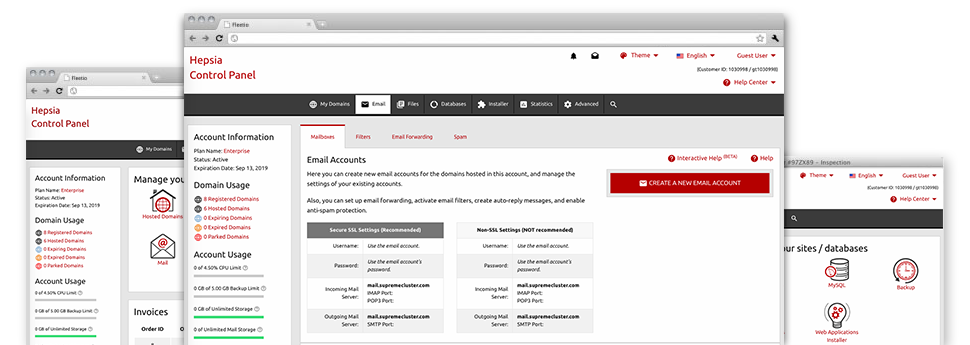Using the Mail Manager, bundled in the Hepsia Hosting Control Panel you will be able to easily take care of all of your current mailboxes, no matter the number of websites you’ll have. You can quickly sort mailboxes, start anti–spam, create email forwarding with a click and make filters for your email accounts. Thanks to the auto–configure scripts, it will be easy to immediately set up your mail client to function with every email address you have. And that’s only a tiny part of what TCWebs I.T Solutions’s Mail Manager can assist you with.
Anti–Spam
Created to keep spam faraway from you
Nobody wants unsolicited mail inside the mailbox. This is the reason, we have designed a customizable anti–spam solution depending on well configured techniques that sort arriving electronic mail and keep the junk away.
You may choose among various degrees of protection, subject to what kind of junk messages you have. Moreover, you’re able to identify a distinct amount of spam protection for other email accounts. Last, but not least, you can choose what happens to mails marked as spam – to be deleted or forwarded to a specific email address.
Email Forwarding
1–click re–direction of e–mail messages
With the help of the Email forwarding tool, it is possible to reroute each of the e–mails sent to a mailbox to an alternative mailbox of your choosing (either hosted inside the same cloud hosting account or someplace else on the world wide web).
To forward an email address, just pick it within the drop–down selection after which identify the e–mail address that you like all forwarded messages to be delivered to. After that, you’re given the choice to select if you’d like a duplicate of each message to be kept in the mailbox that you forward or not.
Email Filters
Arrange your mail accounts easily
When you receive a large amount of e–mail messages on a daily basis, it’s important to have them organized. This is why we offer server–side e–mail filters which come into action even before you check your mailbox for new messages. Hence, should you configure your unique spam filters, you will not see spam inside your mailbox!
Configuring up–to–date email filters is really effortless. You should designate precisely what the filter needs to seek out, the spot that the filter seeks it (subject, body, etc.) and what transpires with the filtered e–mail messages.
Email Protection
DomainKeys and SPF protection for your mailbox
We have applied measures to further safeguard all your e–mail accounts from junk e–mail activities. Through the SPF (Sender Policy Framework) protection solution it is possible to identify the servers that are certified to send mail with respect to your web address. That way, e–mail messages looking like they are out of your domain name that didn’t originate from your authorized list of web servers will be right away thrown to the spam folder.
We’ve also enabled DomainKeys for all your mailboxes in your account. DomainKeys is an e–mail authentication system that determines the legitimacy of an email message by verifying the mail hosting server of the sender plus the message integrity.
Email Auto–Configure Solution
Configure an email address on your PC in a click of the mouse
When you log into e–mail account on your laptop or PC, you almost certainly work with an e–mail client. To save you the issues of needing to personally include every next e–mail account to your mail client, we’ve designed smart ’auto–configure’ files. Just download the file and open it up with your mail application – this will immediately set a mailbox in your chosen desktop client.
We have got auto–configure files for: Mozilla Thunderbird, Mac Mail, Outlook and Outlook Express.
Webmail
Access your email account through a web browser
When using the webmail tool added to the Hosting Control Panel, you have access to your e–mail accounts from any Internet–connected device on the planet! Making use of the webmail address that we give you, you’re able to log into your email accounts created on our servers with the help of virtually any web browser you have available.
There is also one other way to gain access to your mailboxes online. Just log into the Hosting Control Panel and inside the webmail section, choose the mailbox you need to get into and then click the RoundCube icon. It will right away log you into your email address without the need to post any kind of logon credentials.