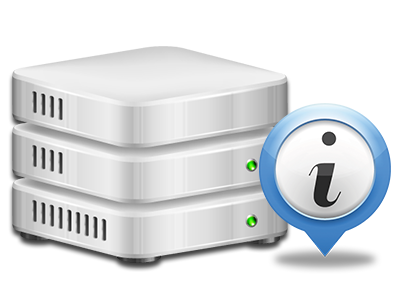Stats Manager
The one location you have to go for your website activity reports
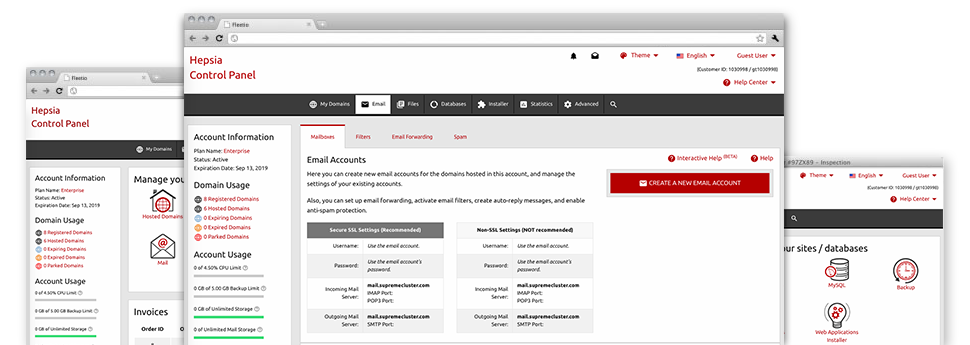
Using the Hosting Control Panel, it will be possible to manage every aspect of your web presence. You’ll have access to precise figures, which will give you live information on the server resources your sites are consuming and the visitors they are having. You’ll also find numerous relevant information about TCWebs I.T Solutions’s web servers in general. The data is divided into sections, so that you can quickly find your way around.
Server Information
Detailed information regarding your web server
In the Server Information area of the Hosting Control Panel, you will discover more information concerning the hosting server your Linux cloud website hosting account is situated on. You can find out which is the Operating System, the actual IP address and the present Perl/MySQL versions, find more information regarding the setup Perl modules and the inbound and outgoing mail servers, monitor the server load, etc.
You will also find information around the PHP version without having to setup phpinfo files, etc.
Access & Error Reports
Get info about your web sites’ overall performance
Using the data collected in the Access & Error Listing section of the Hosting Control Panel, you can easily detect virtually any possible complications with the functionality of your sites. The access logs will show you all sorts of data files such as texts, pics and movies that have been reviewed by your visitors whilst the error records will capture any kind of cautions and glitches that have happened throughout their stay on your site.
You’re able to download the access and error listing data files for each of your working sites from the Stats Manager section of your Hosting Control Panel.
Website Reports
Follow your site visitors in real time
Overseeing the site figures of your web site is the ideal way to know how your online strategy performs. By way of the Hosting Control Panel integrated web statistics tools – Webalizer and Awstats, you can view the quantities of viewers that flock to your site, along with the number of hits they create and pages they load on a daily, weekly and monthly basis.
To review the stats info, simply go to the Website Statistics area of your Hosting Control Panel and load the stats file for a selected site. There is no need to set up anything at all on your end. We start the statistics as soon as your web site comes online and starts attracting visitors.
CPU Statistics
Monitor your web sites’ CPU load
The CPU stats integrated as part of your Hosting Control Panel will offer live information about the load that is made within your web hosting account because of your scripts, data base queries, etcetera. Consequently, the more dynamic and complex your site is, the more web server allocations it will need to remain operating smoothly.
The server load info is offered in an easy–to–read manner and gives you details about the web server load generated each day, per month or per year. This specific data will help keep you informed on the server power use at virtually any moment and can allow you to stop your websites from going offline as a result of hosting server overload (reached CPU consumption restrictions).